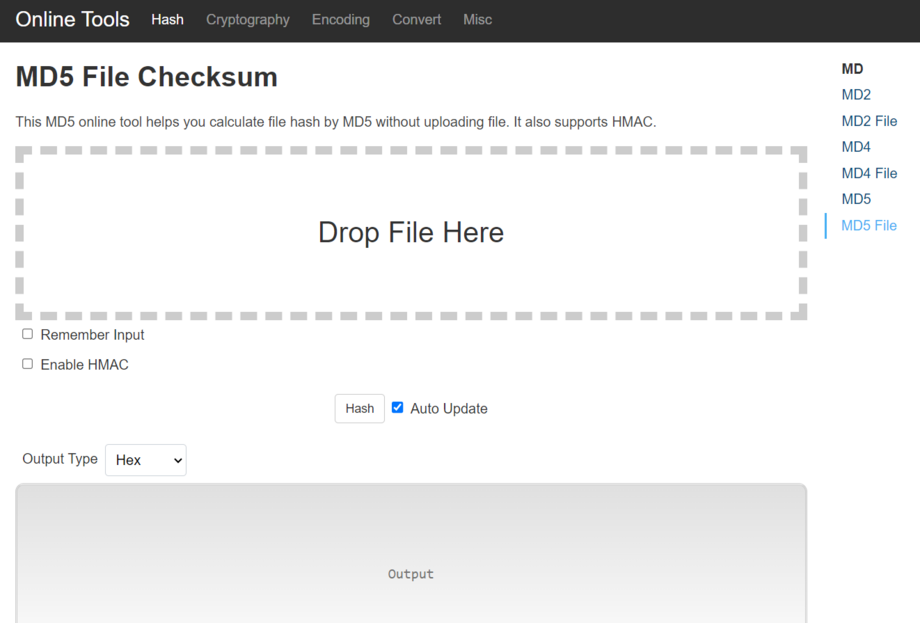Film Submission
Hand-in
All entries should be submitted by upload via our Digital Pigeon delivery portal. Please see the backup plan below if you have issues.
Digital Pigeon - upload link
Wrap up form
Don't forget to fill out the wrap up form before 7pm too! Contact your city manager if you don't have your password. You can edit the form at anytime until 7pm. Just save as you go.
LINK TO ONLINE WRAP UP FORM.
Uploads
Uploads must BEGIN by 7PM Sunday May 19th - we can see the time your file begins to upload in the upload portal. If your upload fails, you can rebsubmit your file within 48 hours as long as it matches the MD5 code in your wrap up form, which you will also need to submitted by 7pm, Sunday May 19th. You will receive a message onscreen confirming that "your file has successfully finished uploading and the recipient (48Hours) will now be notified of your files arriving".
To upload your film you will need to go to our Digital Pigeon - upload link, upload your film and fill in the following fields:
- Your name: Enter your team name here
- Your email: Enter your team leader's email here
- Subject: Enter your team name and film name here (eg. TEAM FILM)
- Message: Please list the following:
- YOUR REGION
- YOUR TEAM NAME
- YOUR FILM'S TITLE
- YOUR GENRE
- The TEAM LEADER'S PHONE NUMBER (or Guardian's number)
- Your MD5 Checksum - (see the information about this below)
BACKUP PLAN
If you have issues uploading to our portal, or want to upload a safety video then we have a backup plan:
You can upload your finished film to Vimeo, Dropbox, or any other online sharing service, and submit a private link to this in the online wrap up form. This must be accompanied by an MD5 checksum code of the file you created before 7pm. We will check your file against this code to verify that it was created before 7pm on Sunday May 19th. The wrap up form closes at 7pm Sunday May 19th so you will not be able to edit it after that. Please note that if you submit a file via both our online portal and a link in the online wrap up form we will use the file from our portal for judging.
Can I upload a 'safety' file?
We only allow one file upload to our portal - your first submission will be used for judging. You can submit a Vimeo or Dropbox link in the wrap up form as a backup or 'safety' file - see the backup plan see above.
Your File
Your single file entry must include the following video content in the following order:
- Your Team intro: Up to 20 seconds - this is optional.
- Info Card: ‘Film’ title, Team name, Genre, Ultra (if registered), City - 10 seconds.
- The 'Film': Between 1 minute and 5 minutes long, including titles and credits.
- Credit should include "Made as part of 48HOURS 2024".
- Black video: 5 seconds
The team intro, info card and 5 sec of black screen are not included in the 5 minute duration limit. The film's titles and credits are included in the 5 minute duration limit.
Download a photoshop template for your title card.
File Name
Name your file with your team name and the year.
TEAMNAMEYEAR i.e. TEAMDOGBOX2022
File Format for Delivery
We are not obliged to accept into competition and/or exhibit any entry outside these specifications but if we can play it then it will remain in competition.
Please note that all screenings, online and in person will be at 25fps. Films submitted at other framerates will be converted to 25fps for the purposes of screening.
- Video Codec: h.264
- Audio Codec: AAC-LC
- File extension: mp4 or mov
- Audio format: Stereo
- Framerate: 25fps or 30fps. Please note that 25fps is our preferred frame rate and other frame rate submissions e.g. 30fps will be converted to 25fps for all screenings.
- Resolution: 1920 x 1080 (HD) is preferred.
- Aspect Ratio: 16:9
- Pixel Aspect Ratio: 1.0 (Square Pixels)
- Field Order: Progressive playback
- Video Format: 'PAL' (for those shooting on analogue or webcam systems your entry must be output at 25fps (frames per second), and be set within a 16:9 frame.
- Audio Sample Rate: 48kHz (ie - 48,000 Hz)
Presets
If you're using Adobe Premiere or Media Encoder for your final export you can select the format - H.264 and then use the Youtube or Vimeo 1080p preset. Most other editing software has Youtube or Vimeo presets as well which will save you time and stress on the day. If you're not sure then do a test and check it well before handin.
The MD5 code and what it means
If you have difficulties with your upload we have a method to allow us to verify your film was completed by 7pm Sunday May 19th. This is the MD5 checksum code. We can use this to validate entries were completed before the 7pm deadline using a 'digital signature'. The MD5 is a unique code that is generated by a piece of software for an individual file. So if we receive the code by the cut off time, but the film file after, we can then run our own app on your film file to generate a code and if the codes match we know you've sent us the file you created before the cut off time.
This is why the MD5 code needs to be sent to us in the online wrapup form (before 7pm on Sunday) to prove that the film existed before the close of the competition. It is optional but it is an insurance policy in case things go wrong and we strongly recommend teams use it.
The MD5 'signature' is simply a line of text similar to a serial number that is uniquely generated for a file. It is created by tiny free software apps (listed below) and is as simple as selecting your completed filename, and waiting less than a minute for the unique text code to appear.
Be sure to put this MD5 code in your completed online Wrapup form before 7 pm - you will not be able to edit the wrapup form after 7pm Sunday May 19th.
Try it now by sending it to yourself, and check it against the file you created it with.
Remember this code is only good for the exact file you created it from. If you output your film again (even without re-editing) it will have a different signature and won't match. If there is a problem we will ask you to send the file that matches the code on your wrap-up form so if you create several versions of your film during editing - make sure you don't mix them up.
Suggested MD5 Checksum Software
Windows: Win MD5. or Softonic MD5 Checker
Drag and drop your file into the top box and the box below will give you a a code that proves your file has not changed.